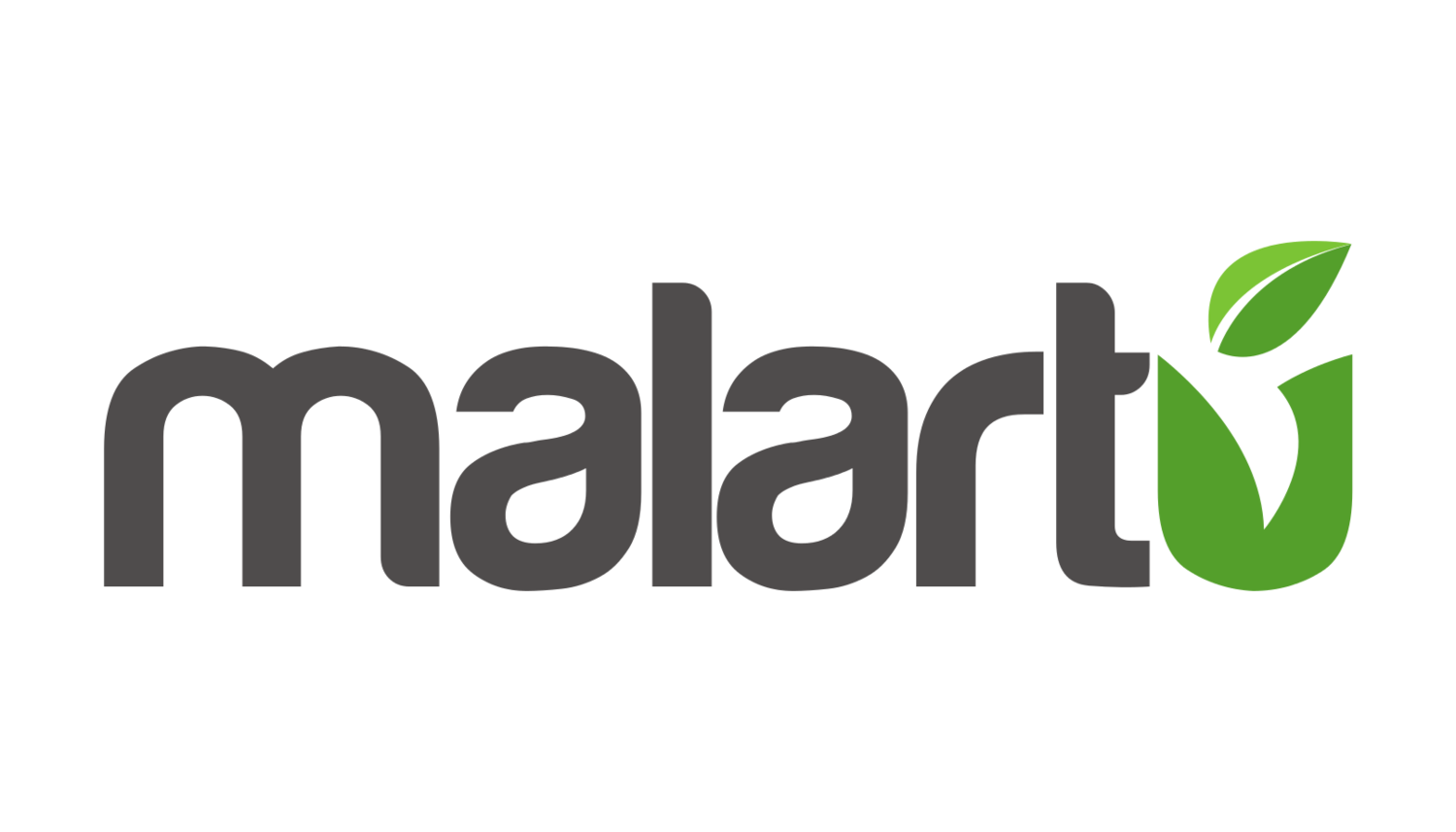How to turn company KPIs into the ultimate dashboard
In previous posts we talked about how we unite our team around company KPIs, making the data within dashboards and reports meaningful, but scoping out how to build the dashboard to incorporate your KPIs is a different process.
With Malartu, you can build virtually any calculation from any data source and visualize it on your dashboard. With this flexibility comes a new layer of thought, and in some cases, complexity. This post is intended to simplify this process into three main steps: identify your key metrics, identify unique inputs for calculating those metrics, and identify where those inputs come from (data sources).
Identify key performance metrics
Depending on your stage, industry, and goals, key performance metrics can be a bit different for every company.
Generally you want to identify your leading and lagging indicators by working backwards from your long-term goals.
For example, if your goal this year is to reach $1M in revenue, maybe your goal this quarter is to increase average revenue per client by 25% (lagging indicator) and this month you need to book upgrade demos with 25 customers (leading indicator).
Use this process across each major department in your business to arrive at a list of KPIs and their meanings.
It’s helpful to organize these into a spreadsheet, with the first column the KPI, and the second column how to calculate it.
Use this template to get started:
How to use the KPI Organizer
Identify unique inputs
With your KPIs and calculations identified, you need to simplify this list into a list of inputs required to make all calculations.
Often times, multiple KPIs use the same inputs in different orders to arrive at the insight, so this list should shorten the number of data points required to build out your dashboards.
Once you’ve listed the KPIs you want to track, scan your calculation column and list each input in the Inputs Needed column
As you scan through, you may find that you need to create uniform names for the inputs across the various KPIs. With the unique inputs identified, move onto identifying data sources.
Identify required data sources
Go through your unique inputs column one by one and record where you would find this data point. Are you using “total revenue” in your calculation? Where is the best source for total revenue? Are you getting a current customer count, which is the most accurate source?
In some cases you need to think deeply about which source provides the most relevant information. For example, at Malartu if we are looking for a total customer account, we could technically get that from both our Hubspot CRM and our Stripe account. If we are building a metric that our sales manager owns, they may argue the Hubspot CRM has the most accurate customer count; however, the Stripe account is a count of folks *actually* paying us. It’s important to take this justification into account when building out your dashboard.
Use our template to get started
Follow this process to distill your list of KPIs into a short list of data sources you need a connection for. Use the template below to follow along with our instruction, then use Malartu to get all of this data into one place.